 Overview
Overview
 Welcome to VirtualShield – a comprehensive online security and privacy platform that offers several different services, including , , , , , and much more for
Welcome to VirtualShield – a comprehensive online security and privacy platform that offers several different services, including , , , , , and much more for  complete anonymity.
complete anonymity.
This article explains in full detail exactly , and how it works under the hood. It also teaches you how to get started protecting all of your devices. Learn how to , and how to for the very first time.

In this section
What is VirtualShield?
Above all else, we are a  VPN (Virtual Private Network) provider that truly values our customers’ online privacy. VirtualShield has been around for many years, and started with our founder’s previous experience as a business VPN provider.
VPN (Virtual Private Network) provider that truly values our customers’ online privacy. VirtualShield has been around for many years, and started with our founder’s previous experience as a business VPN provider.
We now offer a  comprehensive suite of services, all of which can be used to protect your privacy and keep your data secure and your devices safe against
comprehensive suite of services, all of which can be used to protect your privacy and keep your data secure and your devices safe against  intruders and prying eyes. VirtualShield now offers
intruders and prying eyes. VirtualShield now offers  much more than just VPN.
much more than just VPN.
These services can each be purchased individually or added to your subscription with an add-on. Alternatively, they can be bundled together with our plans for the highest level of security, at the lowest overall price.
Some security features include:
Protect your entire household and all of your devices with our  secure, high-speed VPN service. Includes , , to choose from, on your favorite apps and websites, and more.
secure, high-speed VPN service. Includes , , to choose from, on your favorite apps and websites, and more.

Keep your devices secure against viruses,  trojans,
trojans,  ransomware, botnets, rootkits, keyloggers, and other dangerous threats. When used alongside , you will be fully protected against the latest threats. Both online and
ransomware, botnets, rootkits, keyloggers, and other dangerous threats. When used alongside , you will be fully protected against the latest threats. Both online and  offline.
offline.

Similar to a  firewall, these exclusive servers will block harmful malware, intrusive ads, malicious websites, and location trackers automatically. It allows you to
firewall, these exclusive servers will block harmful malware, intrusive ads, malicious websites, and location trackers automatically. It allows you to  surf the web with full privacy, security and peace of mind, without being bombarded by ads.
surf the web with full privacy, security and peace of mind, without being bombarded by ads.

This system uses your , and the in your account to look for manipulations that indicate you are at risk. We can also monitor up to 10 , 10 , 10 , 5 , and more.

This service works by scanning the internet to identify any instances of you and your family’s personal information, and submitting opt-out requests to the relevant websites or data brokers to have your information deleted from their records  immediately.
immediately.

There’s more! In addition to everything above, other features include , , up to , and more.
How do I protect myself?
Protecting yourself couldn’t be easier. To scramble your location, encrypt your  online traffic, and block online ads or malware, you can install the app. Our secure VPN will encrypt your
online traffic, and block online ads or malware, you can install the app. Our secure VPN will encrypt your  entire connection to protect your online privacy.
entire connection to protect your online privacy.
If your device is already infected, or to safeguard your apps, files, and media from future attacks, install the app. We’re so confident in our antivirus and malware protection that if they can’t remove the virus, you get your .
Other features like and can be accessed directly from your . There are no apps required. You can access these services from anywhere in the world, no matter where you’re located.

Stay tuned! We’re constantly improving our services to provide you with thefastest and safest online experience. Our goal is to be your
one and only security solution.
Why choose VirtualShield?
Your online privacy and security is our primary concern above everything else. That’s why we have a completely , which means we don’t track, monitor, or know what you do online. We also do not filter or censor any of your internet traffic.
This may sound standard, but you’d be amazed how many VPNs violate these basic principles. For your peace of mind, you are more than welcome to review our . It outlines every detail about how data is collected and stored anonymously.
As a reminder, we offer a trial period with all of our plans, so you can before you actually start to pay for our services. You can  cancel your subscription at any time during your trial period and you will
cancel your subscription at any time during your trial period and you will  not be billed.
not be billed.

We also offer 60 days after your trial period ends, for a full . There truly is nothing to lose.In this section
Choose a Protection Plan
Now it’s time to choose your plan and apply any optional add-ons. We recommend choosing one of the or options to maximize your savings. Alternatively, you can choose to instead if you prefer. The choice is entirely up to you.
See all of our plans and pricing here:
If you’re just looking to hide your location, the plan is all you need. This plan also includes and more. If you would like to take advantage of the additional services we offer, one of our or plans might interest you.

Protect your entire household and all of your devices with our  secure, high-speed VPN service. Includes , , to choose from, on your favorite apps and websites, and more.
secure, high-speed VPN service. Includes , , to choose from, on your favorite apps and websites, and more.

In addition to  fast, secure VPN protection, this plan includes , , , , and more.
fast, secure VPN protection, this plan includes , , , , and more.

If you want to be fully protected, this plan unlocks access to everything, without the need for any add-ons. Some features include , full for your entire family, up to , and more.

We’re always offering seasonal promotions. If you have a , you can also apply it when you’re checking out to receive additional discounts.Select a Payment Method
After choosing your plan, you will be asked to enter your login details and select a payment method. We accept several different forms of currency and all major forms of payment, including credit cards, , , and .
We’ll just need to verify your information to keep spammers and hackers out. Be sure to enter the correct information on this page to complete the registration process.

Remember to enter your email address correctly or you might not receive the confirmation email, and our will be unable to contact you if something goes wrong.This helps us ensure our network remains secure for valued customers just like you. As a reminder, you won’t be billed for 7 days and you can choose to  cancel at any time.
cancel at any time.

You can also choose to opt-out of the free trial period, and pay today instead. If you do, you will receive an additional 4 months added to your subscription completely free of cost.
Verify your Email Address
As soon as you hit Continue, the system will process your order. You will receive a confirmation email in your inbox to confirm that your account has been  created successfully.
created successfully.

Lastly, you need to verify your email address by pressing the button in the confirmation email. This is an important step to ensure your account is fully registered within our system.

If you can’t find the confirmation email try looking in your junk/spam folder, or contact our for assistance.In this section
Install the app(s)
First of all,  congratulations on taking the first step to reclaim your online privacy. Not only will you be protected by our
congratulations on taking the first step to reclaim your online privacy. Not only will you be protected by our  secure VPN network, you can now rest assured use your devices comfortably, knowing your personal details will remain outside of the hands of
secure VPN network, you can now rest assured use your devices comfortably, knowing your personal details will remain outside of the hands of  third-parties.
third-parties.
After signing up, the next step is to  install our app(s) on all of your various devices. We have apps available for
install our app(s) on all of your various devices. We have apps available for  Windows,
Windows,  macOS, iOS, Android, and more. We also have two different apps to choose from, the app and the app.
macOS, iOS, Android, and more. We also have two different apps to choose from, the app and the app.

To scramble your location, encrypt your  online traffic, and block online ads or malware, you can install the app. Our secure VPN will encrypt your
online traffic, and block online ads or malware, you can install the app. Our secure VPN will encrypt your  entire internet connection to protect your online privacy.
entire internet connection to protect your online privacy.
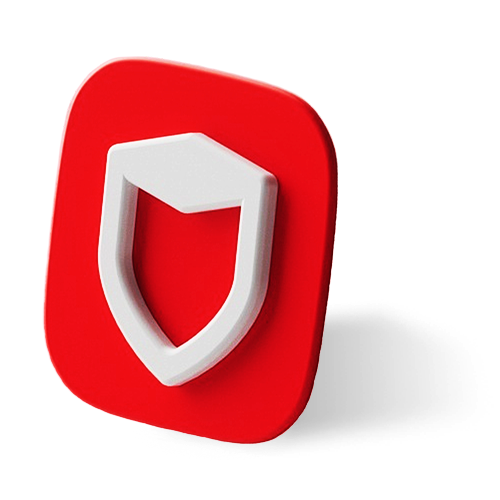

VPN Protection comes included with all of our new plans. For more help logging in and connecting, see our .
If your device is already infected, or to safeguard your apps, files, and media from future attacks, install the app. The Antivirus will periodically scan your device and quarantine any threats in real-time.

Antivirus Protection comes with the plan, or it can be purchased individually as an add-on. For more help getting started with the Antivirus, see our .
Toggle Protection
Once the installation is complete, it’s time to sign in and/or unlock the app and activate your protection. You will remain logged in permanently until you choose to sign out again.
The app will open automatically upon installation. You can also open it using the  shield icon on your Desktop or App Library.
shield icon on your Desktop or App Library.


The app has ared icon, the app has a
black one. That’s the easiest way to tell the difference.
The  first time you open the app, you might be prompted for your credentials. If so, enter your email address and password then press Login.
first time you open the app, you might be prompted for your credentials. If so, enter your email address and password then press Login.

If you are prompted to Register or Upgrade when you open the app, you can unlock the full version using your .
Now you will be presented with the  Home/Overview screen. This is where you can choose your location, connect to the
Home/Overview screen. This is where you can choose your location, connect to the  VPN, scan for viruses, adjust your settings, and more.
VPN, scan for viruses, adjust your settings, and more.

This screen may look a little different depending on the make and model of your device, but the concept is the same on all devices.
From here, it’s as simple as pressing the Power or the Scan button to toggle  VPN protection, or begin scanning your device for viruses.
VPN protection, or begin scanning your device for viruses.

That’s it! The  VPN will encrypt your
VPN will encrypt your  entire internet connection. The Antivirus will safeguard your apps, files, and media from future attacks, even when you’re
entire internet connection. The Antivirus will safeguard your apps, files, and media from future attacks, even when you’re  offline.
offline.

When used alongside , you will be fully protected against the latest threats. Both online andoffline.
What’s next?
Other features like and can be accessed directly from your . There are no apps required. You can access these services from anywhere in the world, no matter where you’re located.
This system uses your , and the in your account to look for manipulations that indicate you are at risk. We can also monitor up to 10 , 10 , 10 , 5 , and more.

This service works by scanning the internet to identify any instances of you and your family’s personal information, and submitting opt-out requests to the relevant websites or data brokers to have your information deleted from their records  immediately.
immediately.

If your plan includes , you can enable it for another additional layer of protection. Similar to a  firewall, these exclusive servers will block harmful malware, intrusive ads, malicious websites, and location trackers automatically.
firewall, these exclusive servers will block harmful malware, intrusive ads, malicious websites, and location trackers automatically.

Common Questions
Can I use the Antivirus on iPhone/iPad?
While Apple doesn’t natively support Antivirus on iOS, we’ve got you covered. Our VPN protects against harmful malware at the network-level. You can simply install the app for full protection on your iPhone/iPad.My plan only includes VPN, what can I do?
We can tailor your subscription to suit your specific needs, for the lowest price. Don’t hesitate to and we’ll be happy to upgrade your subscription. We can also help you apply additional discounts.I already have an Antivirus, do I still need a VPN?
While an Antivirus protects your apps, files, and media, the app safeguards youronline traffic when you
surf the web. If used in combination, you will be fully protected against the latest threats. Both online and
offline.

 Local Network Access
Local Network Access
 support article
support article