 Overview
Overview
This article will instruct you on how to  install and
install and  uninstall the app on each of your various devices. Simply choose your device below to get started.
uninstall the app on each of your various devices. Simply choose your device below to get started.
Our mobile apps can be downloaded directly from the or the , and our desktop apps can be downloaded from using the steps provided below.

In this section
 Install the Windows VPN
Install the Windows VPN
How to install VirtualShield VPN on your Windows computer:
Visit our and click the Download button. Alternatively, you can use and the file will begin to download automatically:
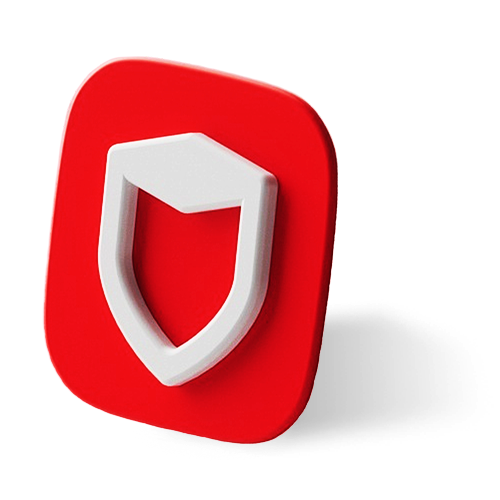

Microsoft Windows 7 or later is required. See our for more information.Open the file you just downloaded. Unless otherwise specified, this file will be located in your Downloads folder.

To find this folder, click theStart button, type “downloads” in the search box and press Enter.
If you are prompted to allow VirtualShield to make changes to your device, choose Yes to continue.

The VPN Setup Wizard will now launch in a new window. Click  Install to start the installation.
Install to start the installation.

The wizard will now complete the installation. Do not attempt to close the wizard orpower off your device during this process.
That’s it! The app will open automatically. You can also open it using the  shield icon on your Desktop or
shield icon on your Desktop or ![]() Start menu, to log in and connect to our
Start menu, to log in and connect to our  secure network.
secure network.

For more help logging in and connecting, see our . Uninstall the Windows VPN
Uninstall the Windows VPN
How to remove VirtualShield VPN from your Windows computer:
Click the ![]() Start button, type “apps” in the search box and press Enter.
Start button, type “apps” in the search box and press Enter.


Alternatively, navigate toStart All Apps VirtualShield
Uninstall VirtualShield.
Find the  VirtualShield VPN app in this list, then choose Uninstall.
VirtualShield VPN app in this list, then choose Uninstall.

If you can’t find this option, open your Settings app and then uninstallVirtualShield VPN from the Apps category.
If you are prompted to confirm the uninstall, choose Yes to continue.

That’s it! The app has been  uninstalled successfully. You can follow the to repair or
uninstalled successfully. You can follow the to repair or  reinstall the application on a different device.
reinstall the application on a different device.

If you have any questions or need any assistance, please don’t hesitate to .In this section
 Install the macOS VPN
Install the macOS VPN
How to install VirtualShield VPN on your Mac computer:
Visit our and click the Download button. Alternatively, you can use and the file will begin to download automatically:
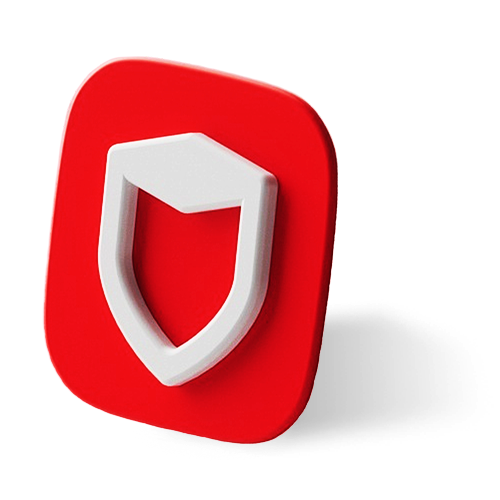

macOS X 10.14 (Mojave) or later is required. See our for more information.Open the file you just downloaded. Unless otherwise specified, this file will be located in your Downloads folder.
To find this folder, openFinder in the Dock, and select Downloads from the sidebar.
The VPN Setup Wizard will now launch in a new window. Click Continue to start the installation.

If you are prompted for your credentials, enter your computer’s password then click  Install Software.
Install Software.

The wizard will now complete the installation. Do not attempt to close the wizard orpower off your device during this process.
That’s it! The app will open automatically. You can also open it using the  shield icon in your Applications list or Launchpad, to log in and connect to our
shield icon in your Applications list or Launchpad, to log in and connect to our  secure network.
secure network.

For more help logging in and connecting, see our . Uninstall the macOS VPN
Uninstall the macOS VPN
How to remove VirtualShield VPN from your Mac computer:
Open ![]() Finder in the Dock, and select Applications from the sidebar.
Finder in the Dock, and select Applications from the sidebar.

Alternatively, you can pressOption +
Command +
Space on your keyboard.
Find the  VirtualShield VPN app in this list, then the icon and select Move to Trash from the popup menu.
VirtualShield VPN app in this list, then the icon and select Move to Trash from the popup menu.

If you are prompted to confirm the uninstall, choose Move to Trash to continue.

If you are prompted for your credentials, enter your computer’s password.
That’s it! The app has been  uninstalled successfully. You can follow the to repair or
uninstalled successfully. You can follow the to repair or  reinstall the application on a different device.
reinstall the application on a different device.

If you have any questions or need any assistance, please don’t hesitate to .In this section
 Install the iOS VPN
Install the iOS VPN
How to install VirtualShield VPN on your Apple iPhone/iPad:
Visit our and tap the Download button. Alternatively, you can use to download the app from the Apple App Store:
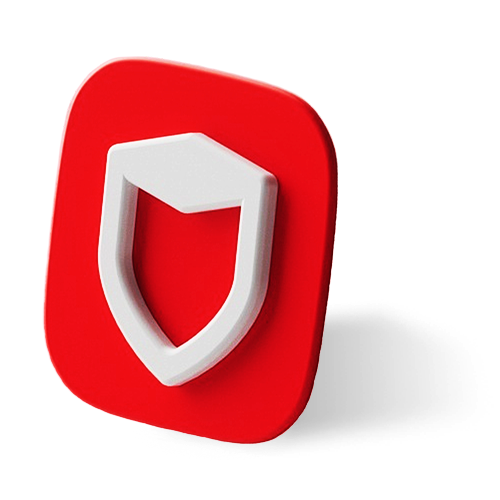
Apple iOS 13.0 or later is required. See our for more information.Tap the Get button to start the installation. If is enabled on the device, it will look like a cloud icon.

If you are prompted to unlock your device, enter your touch ID/passcode.
Once the installation is complete, this button will say Open. Tap it to launch the application.

That’s it! You can also open the app using the  shield icon on your Home screen or App Library, to log in and connect to our
shield icon on your Home screen or App Library, to log in and connect to our  secure network.
secure network.

For more help logging in and connecting, see our . Uninstall the iOS VPN
Uninstall the iOS VPN
How to remove VirtualShield VPN from your Apple iPhone/iPad:
Open the Settings app on your Apple iPhone/iPad.


If you can’t find this icon,ask Siri to open your Settings.
Navigate to General  iPhone/iPad Storage. A list of your installed apps will appear near the bottom of this screen.
iPhone/iPad Storage. A list of your installed apps will appear near the bottom of this screen.

Alternatively, you canswipe left past all of your Home screen pages to get to the App Library.
Find the  VirtualShield VPN app in this list, then
VirtualShield VPN app in this list, then  long press the icon and choose Delete App from the popup menu.
long press the icon and choose Delete App from the popup menu.

Removing an app from the Home screen keeps the app installed on the device, while deleting it removes the app and all of its data. See this for more information.
That’s it! The app has been  uninstalled successfully. You can follow the to repair or
uninstalled successfully. You can follow the to repair or  reinstall the application on a different device.
reinstall the application on a different device.

If you have any questions or need any assistance, please don’t hesitate to .In this section
 Install the Android VPN
Install the Android VPN
How to install VirtualShield VPN on your Android phone/tablet:
Visit our and tap the Download button. Alternatively, you can use to download the app from the Google Play Store:
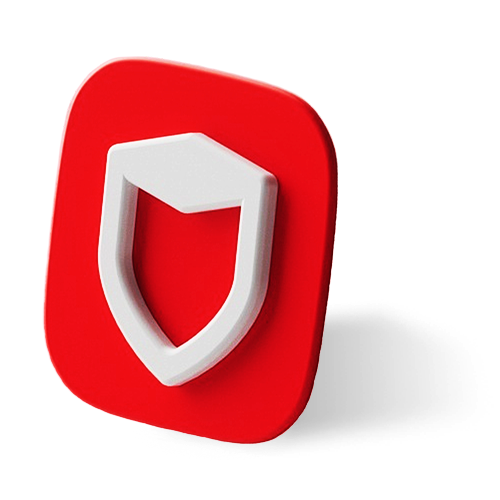
Google Android 7.0 or later is required. See our for more information.Tap the  Install button to start the installation.
Install button to start the installation.

If you are prompted to unlock your device, enter your touch ID/passcode.
Once the installation is complete, this button will say Open. Tap it to launch the application.

That’s it! You can also open the app using the  shield icon on your Home screen or
shield icon on your Home screen or  App Drawer, to log in and connect to our
App Drawer, to log in and connect to our  secure network.
secure network.

For more help logging in and connecting, see our . Uninstall the Android VPN
Uninstall the Android VPN
How to remove VirtualShield VPN from your Android phone/tablet:
Open the Settings app on your Android phone/tablet.


If you can’t find this icon, ask Google to open your Settings.
Select  Apps & notifications to expand the list of
Apps & notifications to expand the list of  options.
options.

It may be labeled Applications orInstalled Apps, depending on the make and model of your device.
Find the  VirtualShield VPN app in this list, then tap it to open the App info screen.
VirtualShield VPN app in this list, then tap it to open the App info screen.


Alternatively, you canlong press the icon on your Home screen and choose Uninstall from the popup menu.
Tap the Uninstall button. If you are prompted to confirm the uninstall, choose OK to continue.

That’s it! The app has been  uninstalled successfully. You can follow the to repair or
uninstalled successfully. You can follow the to repair or  reinstall the application on a different device.
reinstall the application on a different device.

If you have any questions or need any assistance, please don’t hesitate to .Common Questions
Google Play is not supported on my device, what can I do?
If your device lacks access to the , it is likely that you can still useVirtualShield but you will need to
install it manually. See our for more information.
Can I install the VPN on my Chromebook/Pixelbook?
Yes, you can! You might need to turn on the first, before you can installVirtualShield. See our for more information.
My device is too old to run the app, what can I do?
If your device is incompatible, we strongly recommend upgrading your Operating System to remain protected against the latest threats. See our for more information.
 support article
support article




