 Overview
Overview
While will continuously protect your device from viruses and other threats, you can also perform a Manual Scan if you think a particular file or folder is suspicious or contains malware.
Disabling is not recommended, but the choice is yours if you wish to scan your device manually instead. Just be sure to perform a or a Manual Scan on a regular basis.

In this section
 Windows
Windows
To ![]() swiftly scan your
swiftly scan your  primary hard disk/drive, you can perform a
primary hard disk/drive, you can perform a  Quick Scan. This includes all of your installed apps, downloaded files, and system directories (such as your Documents).
Quick Scan. This includes all of your installed apps, downloaded files, and system directories (such as your Documents).
A Deep Scan will take a  deep dive into your entire file system. This includes all of the drives connected to your computer, and external media like a SD card,
deep dive into your entire file system. This includes all of the drives connected to your computer, and external media like a SD card, ![]() network drive, or USB/thumb drive.
network drive, or USB/thumb drive.
A Custom Scan works a little differently. It allows you to scan a specific location for viruses. This process can be ![]() fast or
fast or ![]() slow, depending on the size of
slow, depending on the size of  drive(s) or folder(s) you are scanning.
drive(s) or folder(s) you are scanning.
Don’t forget you can automate to occur on adaily or weekly basis, so you will
not need to perform a manual scan.
 Perform a Quick Scan
Perform a Quick Scan
How to perform a Quick Scan on your Windows computer:
Open  VirtualShield Antivirus and , if you have not done so already.
VirtualShield Antivirus and , if you have not done so already.

For more help getting started with the Antivirus, see our .Select the  Quick scan icon on the
Quick scan icon on the ![]() Home/Status screen, then click Scan.
Home/Status screen, then click Scan.

Alternatively, you can right-click theshield icon next to your clock, then select Quick Scan from the popup menu.
When the scan is complete, any threats will be listed here, and any infected or suspicious files will be placed into .

If no threats are found, you will see a green check to confirm your device is fully secure.
Perform a Deep Scan
How to perform a Deep Scan on your Windows computer:
Open  VirtualShield Antivirus and , if you have not done so already.
VirtualShield Antivirus and , if you have not done so already.

For more help getting started with the Antivirus, see our .Select the Deep Scan icon on the ![]() Home/Status screen, then click Scan.
Home/Status screen, then click Scan.

Alternatively, you can right-click theshield icon next to your clock, then select Deep Scan from the popup menu.
When the scan is complete, any threats will be listed here, and any infected or suspicious files will be placed into .

If no threats are found, you will see a green check to confirm your device is fully secure.
Perform a Custom Scan
How to perform a Custom Scan on your Windows computer:
Open  VirtualShield Antivirus and , if you have not done so already.
VirtualShield Antivirus and , if you have not done so already.

For more help getting started with the Antivirus, see our .Select the Custom Scan icon on the ![]() Home/Status screen.
Home/Status screen.


If you can’t find this option, click thestatus icon on the sidebar to return to the Home/Status screen.
Browse for the  specific drive(s) or folder(s) you wish to scan, then click Scan.
specific drive(s) or folder(s) you wish to scan, then click Scan.

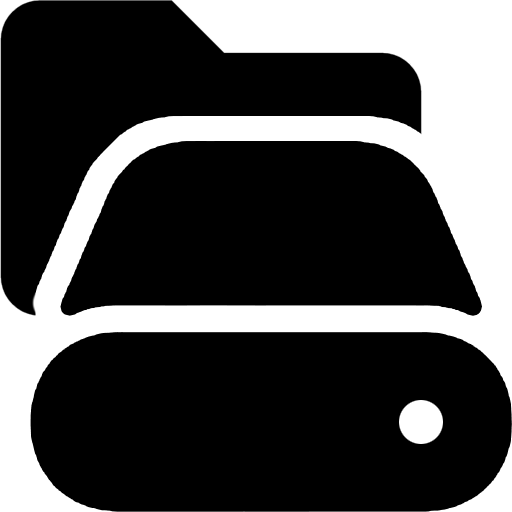
You can add additional folders if you would like to scanmultiple locations at the same time. Any nested sub-directories will be scanned as well.
When the scan is complete, any threats will be listed here, and any infected or suspicious files will be placed into .

If no threats are found, you will see a green check to confirm your device is fully secure.
In this section
 macOS
macOS
To ![]() swiftly scan your
swiftly scan your  primary hard disk/drive, you can perform a
primary hard disk/drive, you can perform a  Quick Scan. This includes all of your installed apps, downloaded files, and system directories (such as your Documents).
Quick Scan. This includes all of your installed apps, downloaded files, and system directories (such as your Documents).
A Deep Scan will take a  deep dive into your entire file system. This includes all of the drives connected to your computer, and external media like a SD card,
deep dive into your entire file system. This includes all of the drives connected to your computer, and external media like a SD card, ![]() network drive, or USB/thumb drive.
network drive, or USB/thumb drive.
A Custom Scan works a little differently. It allows you to scan a specific location for viruses. This process can be ![]() fast or
fast or ![]() slow, depending on the size of
slow, depending on the size of  drive(s) or folder(s) you are scanning.
drive(s) or folder(s) you are scanning.
Don’t forget you can automate to occur on adaily or weekly basis, so you will
not need to perform a manual scan.
 Perform a Quick Scan
Perform a Quick Scan
How to perform a Quick Scan on your Mac computer:
Open  VirtualShield Antivirus and , if you have not done so already.
VirtualShield Antivirus and , if you have not done so already.

For more help getting started with the Antivirus, see our .On the ![]() Home/Status screen, click the Scan button next to
Home/Status screen, click the Scan button next to  Quick Scan.
Quick Scan.


If you can’t find this option, click thestatus icon on the sidebar to return to the Home/Status screen.
When the scan is complete, any threats will be listed here, and any infected or suspicious files will be placed into .

If no threats are found, you will see a green check to confirm your device is fully secure.
Perform a Deep Scan
How to perform a Deep Scan on your Mac computer:
Open  VirtualShield Antivirus and , if you have not done so already.
VirtualShield Antivirus and , if you have not done so already.

For more help getting started with the Antivirus, see our .On the ![]() Home/Status screen, click the Scan button next to Deep Scan.
Home/Status screen, click the Scan button next to Deep Scan.


If you can’t find this option, click thestatus icon on the sidebar to return to the Home/Status screen.
When the scan is complete, any threats will be listed here, and any infected or suspicious files will be placed into .

If no threats are found, you will see a green check to confirm your device is fully secure.
Perform a Custom Scan
How to perform a Custom Scan on your Mac computer:
Open  VirtualShield Antivirus and , if you have not done so already.
VirtualShield Antivirus and , if you have not done so already.

For more help getting started with the Antivirus, see our .On the ![]() Home/Status screen, click the Browse button next to Custom Scan.
Home/Status screen, click the Browse button next to Custom Scan.


If you can’t find this option, click thestatus icon on the sidebar to return to the Home/Status screen.
Browse for the  specific drive(s) or folder(s) you wish to scan, then click Open.
specific drive(s) or folder(s) you wish to scan, then click Open.

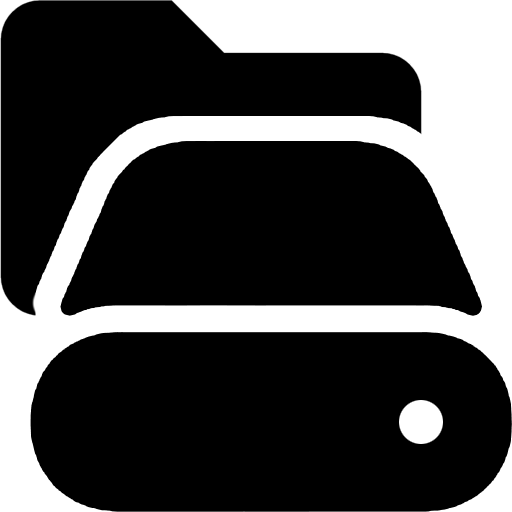
You can add additional folders if you would like to scanmultiple locations at the same time. Any nested sub-directories will be scanned as well.
When the scan is complete, any threats will be listed here, and any infected or suspicious files will be placed into .

If no threats are found, you will see a green check to confirm your device is fully secure.
In this section
Android
To ![]() swiftly scan your
swiftly scan your  primary hard disk/drive, you can perform a
primary hard disk/drive, you can perform a  Quick Scan. This includes all of your installed apps, downloaded files, and system directories (such as your Documents).
Quick Scan. This includes all of your installed apps, downloaded files, and system directories (such as your Documents).
It is  not possible to perform a Deep Scan on Android at this time. To scan your external media, simply enable and connect the drive, or you can perform a Custom Scan.
not possible to perform a Deep Scan on Android at this time. To scan your external media, simply enable and connect the drive, or you can perform a Custom Scan.
A Custom Scan works a little differently. It allows you to scan a specific location for viruses. This process can be ![]() fast or
fast or ![]() slow, depending on the size of
slow, depending on the size of  drive(s) or folder(s) you are scanning.
drive(s) or folder(s) you are scanning.
Don’t forget you can automate to occur on adaily or weekly basis, so you will
not need to perform a manual scan.
 Perform a Quick Scan
Perform a Quick Scan
How to perform a Quick Scan on your Android phone/tablet:
Open  VirtualShield Antivirus and , if you have not done so already.
VirtualShield Antivirus and , if you have not done so already.

For more help getting started with the Antivirus, see our .To perform a  Quick Scan, simply tap the Scan button on the
Quick Scan, simply tap the Scan button on the ![]() Home/Status screen.
Home/Status screen.


If you can’t find this option, tap the back arrow near the bottom to return to the Home/Status screen.
When the scan is complete, any threats will be listed here, and any infected or suspicious files will be placed into .

If no threats are found, you will see a green check to confirm your device is fully secure.
Perform a Custom Scan
How to perform a Custom Scan on your Android phone/tablet:
Open  VirtualShield Antivirus and , if you have not done so already.
VirtualShield Antivirus and , if you have not done so already.

For more help getting started with the Antivirus, see our .Tap the Menu icon near the top-left, then select Custom Scan.


Alternatively, you can tap the More icon on theHome/Status screen, then select Custom Scan.
Browse for the  specific drive(s) or folder(s) you wish to scan, then tap Scan Now.
specific drive(s) or folder(s) you wish to scan, then tap Scan Now.

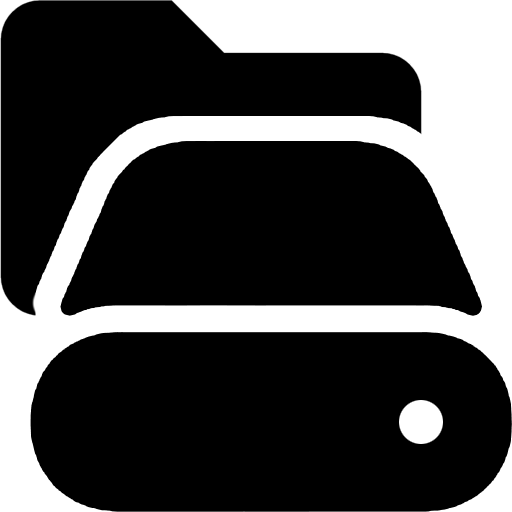
You can add additional folders if you would like to scanmultiple locations at the same time. Any nested sub-directories will be scanned as well.
When the scan is complete, any threats will be listed here, and any infected or suspicious files will be placed into .

If no threats are found, you will see a green check to confirm your device is fully secure.
Common Questions
Do I need to scan my device manually?
No, manually scanning your device is entirely optional. It isnot required in order to be protected. As long as is enabled on the device, any threats will be detected and in real-time.
Can I scan external media/drives on Android?
Yes, you can! If is enabled, you can simply connect the drive to your device. You can also perform a Custom Scan, and choose thespecific drive(s) or folder(s) you wish to scan.

 support article
support article



