 Overview
Overview
Typically when you  surf the web (not using Incognito mode), your browser keeps a record containing a few details. Cookies store info about your browsing habits and preferences. Cached files store various information to help improve website
surf the web (not using Incognito mode), your browser keeps a record containing a few details. Cookies store info about your browsing habits and preferences. Cached files store various information to help improve website  loading speed. History stores a list of the sites you visit frequently.
loading speed. History stores a list of the sites you visit frequently.
That’s why it is important to clear your cookies and cached files on a regular basis. It can help resolve issues like ![]() slow loading or websites detecting your location, as well as
slow loading or websites detecting your location, as well as  free up storage and remove
free up storage and remove  corrupted data. However, it can also log you out and erase any preferences saved on those particular sites.
corrupted data. However, it can also log you out and erase any preferences saved on those particular sites.

In this section
Microsoft Edge
How to clear your cookies in Microsoft Edge:
Open Microsoft Edge on your ![]() Windows computer.
Windows computer.

To open Microsoft Edge, click theStart button, type “edge” in the search box and press Enter.
Click the Settings and more button near the top-right.

Select Delete browsing data from the popup menu.

Alternatively, you can pressControl +
Shift +
Delete on your keyboard.
Check the boxes next to Cookies and/or Cached images and files, then click Clear now.

You can also clear your browsing history, saved passwords, autofill form data, and more. See this for more information.Google Chrome
How to clear your cookies in Google Chrome:
Open Google Chrome on your ![]() Windows computer.
Windows computer.
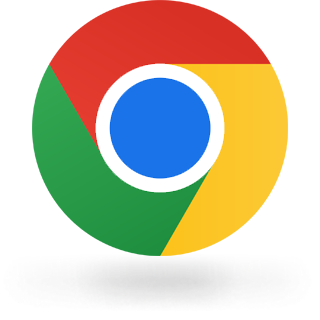
To open Google Chrome, click theStart button, type “chrome” in the search box and press Enter.
Click the More button near the top-right.

Select Delete browsing data from the popup menu.

Alternatively, you can pressControl +
Shift +
Delete on your keyboard.
Check the boxes next to Cookies and/or Cached images and files, then click Delete data.

You can also clear your browsing history, saved passwords, autofill form data, and more. See this for more information.Mozilla Firefox
How to clear your cookies in Mozilla Firefox:
Open Mozilla Firefox on your ![]() Windows computer.
Windows computer.

To open Mozilla Firefox, click theStart button, type “firefox” in the search box and press Enter.
Click the Menu button near the top-right, then select Options from the popup menu.

Select Privacy & Security from the sidebar.

Below Cookies and Site Data, select Clear Data.

Alternatively, you can pressControl +
Shift +
Delete on your keyboard.
Check the boxes next to Cookies and/or Temporary cached files, then click Clear.

You can also clear your browsing history, saved passwords, autofill form data, and more. See this for more information.Opera / GX
How to clear your cookies in Opera/Opera GX:
Open Opera on your ![]() Windows computer.
Windows computer.

To open Opera, click theStart button, type “opera” in the search box and press Enter.
Click the Opera icon near the top-left.
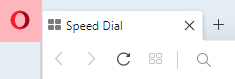
Select History, then click Clear Browsing Data.

Alternatively, you can pressControl +
Shift +
Delete on your keyboard.
Check the boxes next to Cookies and/or Cached images and files, then click Save.

You can also clear your browsing history, saved passwords, autofill form data, and more. See this for more information.In this section
Apple Safari
How to clear your cookies in Apple Safari:
Open Safari on your ![]() Mac computer.
Mac computer.


If you can’t find this icon, openFinder then navigate to Applications Safari.
From the Safari menu near the top of your screen, select Preferences.
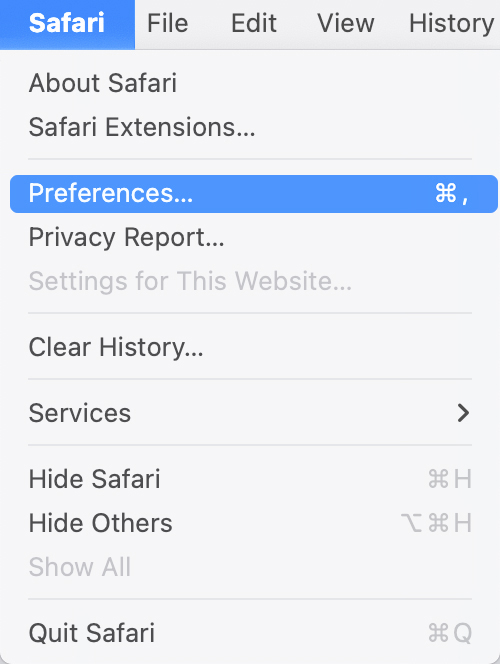
Alternatively, you can pressCommand +
Comma on your keyboard.
Select the Privacy tab, then click Manage Website Data.

Select one (or more)  websites, then click Remove.
websites, then click Remove.

To clear cookies forall websites, click Remove All. See this for more information.
Google Chrome
How to clear your cookies in Google Chrome:
Open Google Chrome on your ![]() Mac computer.
Mac computer.
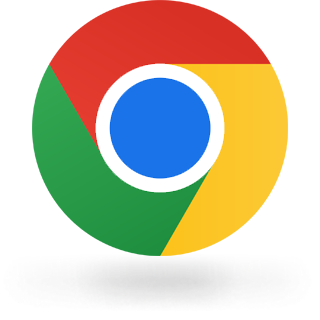

If you can’t find this icon, openFinder then navigate to Applications Chrome.
From the Chrome menu near the top of your screen, select Clear Browsing Data.
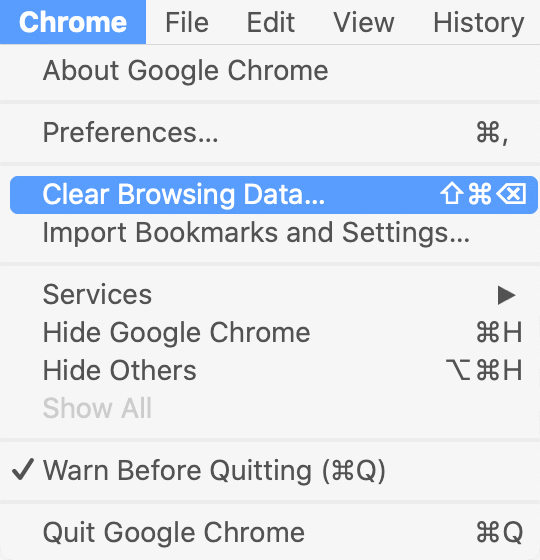
Alternatively, you can pressShift +
Command +
Delete on your keyboard.
Check the boxes next to Cookies and/or Cached images and files, then click Delete data.

You can also clear your browsing history, saved passwords, autofill form data, and more. See this for more information.Mozilla Firefox
How to clear your cookies in Mozilla Firefox:
Open Mozilla Firefox on your ![]() Mac computer.
Mac computer.


If you can’t find this icon, openFinder then navigate to Applications Firefox.
From the Firefox menu near the top of your screen, select Preferences.

Alternatively, you can pressCommand +
Comma on your keyboard.
Select Privacy & Security from the sidebar.

Below Cookies and Site Data, select Clear Data.

Check the boxes next to Cookies and/or Temporary cached files, then click Clear.

You can also clear your browsing history, saved passwords, autofill form data, and more. See this for more information.Opera / GX
How to clear your cookies in Opera/Opera GX:
Open Opera on your ![]() Mac computer.
Mac computer.


If you can’t find this icon, openFinder then navigate to Applications Opera.
From the Opera menu near the top of your screen, select Clear Browsing Data.

Alternatively, you can pressShift +
Command +
Delete on your keyboard.
Check the boxes next to Cookies and/or Cached images and files, then click Clear Browsing Data.

You can also clear your browsing history, saved passwords, autofill form data, and more. See this for more information.In this section
Apple Safari
How to clear your cookies in Apple Safari:
Open the Settings app on your Apple iPhone/iPad.


If you can’t find this icon,ask Siri to open your Settings.
Navigate to Apps Safari.

Below Security & Privacy, tap Clear History and Website Data.

To clear cookies and keep your history, go to AdvancedWebsite Data, then tap Remove All Website Data. See this for more information.
Google Chrome
How to clear your cookies in Google Chrome:
Open Google Chrome on your Apple iPhone/iPad.
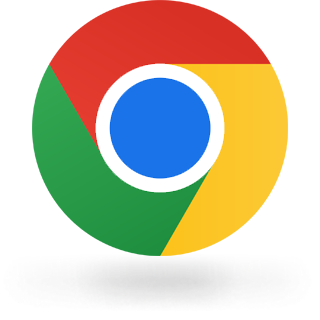

If you can’t find this icon,ask Siri to open Chrome.
Tap the More button near the bottom-right, then select History from the popup menu.

Select Clear Browsing Data near the bottom of this screen.

Check the boxes next to Cookies and/or Cached images and files, then tap Clear Browsing Data.

You can also clear your browsing history, saved passwords, autofill form data, and more. See this for more information.Mozilla Firefox
How to clear your cookies in Mozilla Firefox:
Open Mozilla Firefox on your Apple iPhone/iPad.


If you can’t find this icon,ask Siri to open Firefox.
Tap the Menu button near the bottom-right, and select Settings.

Below Privacy, select Data Management.

Toggle the switches next to Cache and/or Cookies, then tap Clear Private Data.

You can also clear your browsing history, saved passwords, autofill form data, and more. See this for more information.Opera / GX
How to clear your cookies in Opera/Opera GX:
Open Opera on your Apple iPhone/iPad.


If you can’t find this icon,ask Siri to open Opera.
Tap the Opera icon near the bottom-right, then select Settings from the popup menu.

Navigate to Privacy Clear Browser Data. You may need to scroll down.
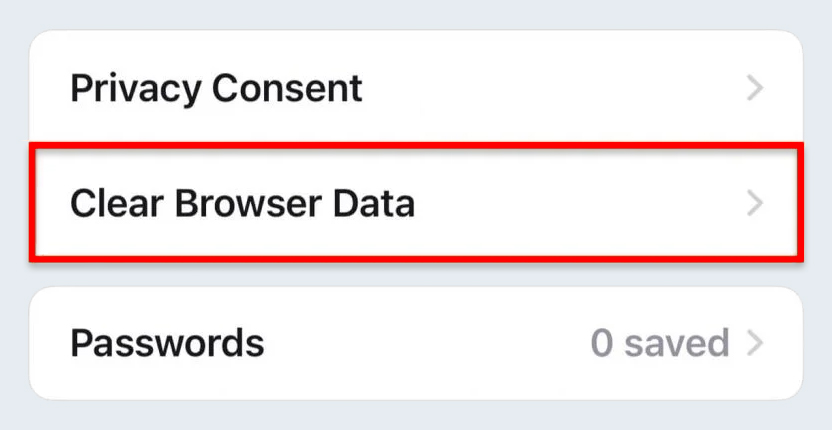
Check the boxes next to Cookies and/or Cached images and files, then tap Clear.

You can also clear your browsing history, saved passwords, autofill form data, and more. See this for more information.In this section
Google Chrome
How to clear your cookies in Google Chrome:
Open Google Chrome on your Android phone/tablet.
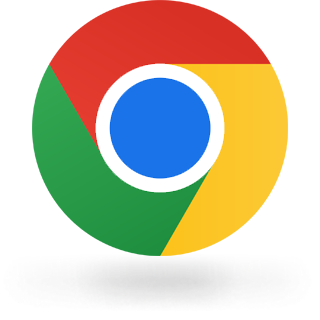
If you can’t find this icon, ask Google to open Chrome.
Tap the More button near the top-right, then select Delete browsing data.

Below Cookies, cache, and other site data, choose More options.

Check the boxes next to Cookies and/or Cached images and files, then tap Delete data.

You can also clear your browsing history, saved passwords, autofill form data, and more. See this for more information.Mozilla Firefox
How to clear your cookies in Mozilla Firefox:
Open Mozilla Firefox on your Android phone/tablet.

If you can’t find this icon, ask Google to open Firefox.
Tap the Menu button near the bottom-right.

Select Delete browsing data.

Alternatively, you can open your Settings app, then navigate to Privacy & Security Delete browsing data.
Check the boxes next to Cookies and/or Cached images and files, then tap Delete browsing data.

You can also clear your browsing history, saved passwords, autofill form data, and more. See this for more information.Opera / GX
How to clear your cookies in Opera/Opera GX:
Open Opera on your Android phone/tablet.

If you can’t find this icon, ask Google to open Opera.
Tap the Opera icon near the bottom-right, then select Settings from the popup menu.

Navigate to Privacy Clear Browser Data. You may need to scroll down.
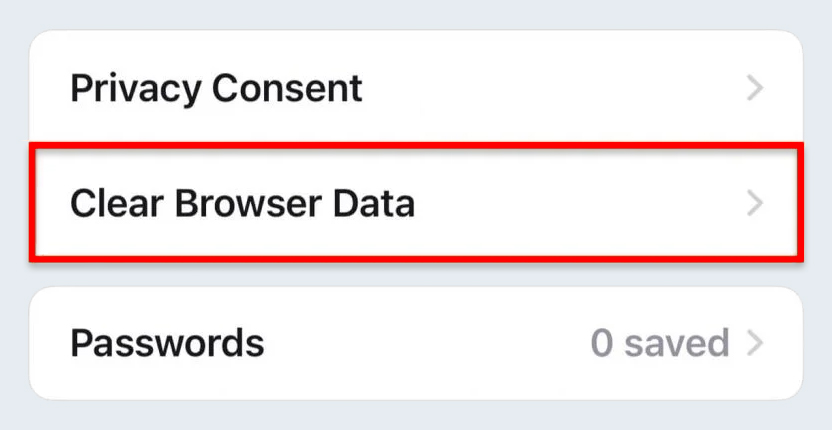
Check the boxes next to Cookies and/or Cached images and files, then tap Clear.

You can also clear your browsing history, saved passwords, autofill form data, and more. See this for more information.Common Questions
Is it necessary to clear my cookies regularly?
No, clearing your cookies regularly isnot required. However if you frequently shop online, it is strongly recommended to prevent these sites from detecting your location and sharing your information with
third-parties.
My browser is not listed above, what can I do?
This article applies to all Chromium-based browsers, likeBrave or
DuckDuckGo. The concept is
basically the same with every browser, you can clear cookies and cached files by opening your Privacy Settings.

 Microsoft article
Microsoft article