 Overview
Overview
Our mobile apps can be downloaded directly from the or the , and our desktop apps can be downloaded from . The ![]() Windows and
Windows and ![]() macOS apps are not available in the Store at this time.
macOS apps are not available in the Store at this time.
You may need to allow apps outside of the Store, or disable Safe Mode before you can install VirtualShield. Alternatively, if you wish to install apps outside of the , this article will instruct you on how to  install the app manually.
install the app manually.

In this section
 Windows
Windows
If you see any warnings when you attempt to install or , it is likely that you need to allow apps to be installed outside of the . You can enable or disable this option at any time from your System Settings.
It is also possible Safe Mode is blocking the installation. Safe Mode locks down your Operating System to prevent you from running unsafe apps without your knowledge. Safe Mode limits the functionality of your device, and only offers apps that are always safe to run.

Do so at your own risk. Installingthird-party apps can expose your device to malware. Only download files and
install applications if you can trust the source.
Allow apps from Anywhere
How to allow apps from Anywhere on your Windows computer:
Open the Settings app on your ![]() Windows computer.
Windows computer.

To open Settings, click theStart button, type “settings” in the search box and press Enter.
Navigate to Apps Apps & features from the sidebar.


OnWindows 11 computers, navigate to Apps Advanced app settings.
On the right pane, below Choose where to get apps, select Anywhere or Allow apps from anywhere.

That’s it! You will now be able to install our , along with other apps outside of the .
Disable Safe Mode
How to disable Safe Mode on your Windows computer:
Open the Settings app on your ![]() Windows computer.
Windows computer.

To open Settings, click theStart button, type “settings” in the search box and press Enter.
Navigate to Update & Security Activation from the sidebar.


This article only applies toWindows 10 or later. On older versions of Windows, you
do not need to disable Safe Mode.
On the right pane, below ![]() Switch to Windows Home or Pro, select
Switch to Windows Home or Pro, select  Go to the Store.
Go to the Store.

On the Switch out of S mode (or similar) screen that appears, click the  Get button.
Get button.

That’s it! You will now be able to install our , along with other apps outside of the .
In this section
 macOS
macOS
If you see any warnings when you attempt to install or , it is likely that you need to allow apps to be installed outside of the . You can enable or disable this option at any time from your System Settings.
It is also possible Safe Mode is blocking the installation. Safe Mode locks down your Operating System to prevent you from running unsafe apps without your knowledge. Safe Mode limits the functionality of your device, and only offers apps that are always safe to run.

Do so at your own risk. Installingthird-party apps can expose your device to malware. Only download files and
install applications if you can trust the source.
Allow apps from Anywhere
How to allow apps from Anywhere on your Mac computer:
From the Apple menu near the corner of your screen, select System Settings.

If you don’t see the System Settings option, select System Preferences.
Navigate to Privacy & Security from the sidebar.

On the right pane, below Allow applications downloaded from, choose App Store and identified developers.

That’s it! You will now be able to install our , along with other apps outside of the .
Disable Safe Mode
How to disable Safe Mode on your Mac computer:
To exit Safe Mode on Mac, you can simply restart your computer normally.

If it still says Safe Mode, try to  power off your computer entirely.
power off your computer entirely.

When you start your computer up, hold the  Option key until a screen comes up displaying your
Option key until a screen comes up displaying your  macOS Startup disk.
macOS Startup disk.

That’s it! You will now be able to install our , along with other apps outside of the .
In this section
Android
If you see any warnings when you attempt to install or , or if your device lacks access to the , it is likely that you can still use the app but you will need to  install it manually.
install it manually.
Alternatively, if you would prefer to  avoid/bypass using the you can follow the same steps to download and
avoid/bypass using the you can follow the same steps to download and  install the app outside of the Store.
install the app outside of the Store.

Do so at your own risk. Installingthird-party apps can expose your device to malware. Only download files and
install applications if you can trust the source.
Allow apps from Anywhere
How to allow apps from Anywhere on your Android phone/tablet:
Open the Settings app on your Android phone/tablet.

If you can’t find this icon, ask Google to open your Settings.
Select Security and privacy to expand the list of options.

It may be labeled Security or Security & fingerprint, depending on the make and model of your device.
Turn on the Unknown sources option to allow installation of apps outside of the .

That’s it! You will now be able to install our , along with other apps outside of the .
 Manual App Setup
Manual App Setup
How to manually install VirtualShield VPN on your Android phone/tablet:
Start by visiting to download the Android Package (APK) file to your device. The file will begin to download automatically:
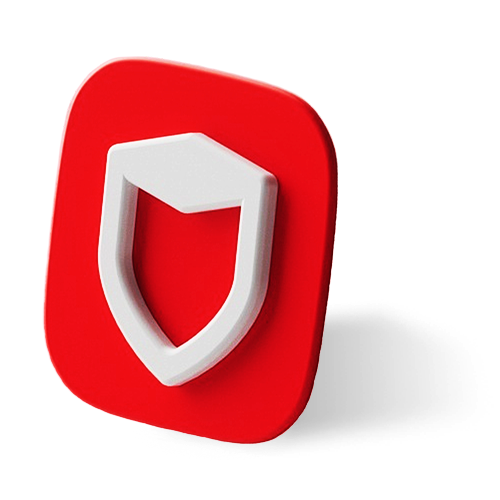
Google Android 7.0 or later is required. See our for more information.Open the file you just downloaded. Unless otherwise specified, this file will be located in your Downloads folder.
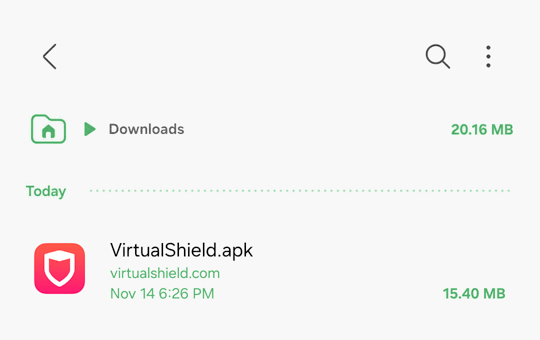
To find this folder, open the File Manager app on your device, or ask Google to open your Downloads.
Tap the  Install button to start the installation.
Install button to start the installation.

Once the installation is complete, this button will say Open. Tap it to launch the application.
That’s it! You can also open the app using the  shield icon on your Home screen or
shield icon on your Home screen or  App Drawer, to log in and connect to our
App Drawer, to log in and connect to our  secure network.
secure network.

For more help logging in and connecting, see our .Common Questions
Can I install VirtualShield on my smart TV?
Technically you can. However, our apps have been optimized to run on devices with atouch screen, such as a phone or a tablet. It might be a little difficult to navigate using a different input device, like a
remote control.
Is this required to install VirtualShield?
No, in most cases allowing apps outside of the Store or disabling Safe Mode is not required. It is only recommended if you receive any warnings, or if you are instructed to do so by our .Can I install the Antivirus app manually?
The app is only available in the at this time. If you have any questions, contact our for assistance.


 support article
support article VirtualShield.apk
VirtualShield.apk