![]() Overview
Overview
VirtualShield now provides a unique feature called  Local Network Access, allowing you to use your Wi-Fi and
Local Network Access, allowing you to use your Wi-Fi and  LAN (Local Area Network) connected devices, while keeping your data secure at the
LAN (Local Area Network) connected devices, while keeping your data secure at the  same time.
same time.
Also known as  Split Tunneling, this option allows you to communicate with other wireless devices on your network while the VPN is active. This includes printers,
Split Tunneling, this option allows you to communicate with other wireless devices on your network while the VPN is active. This includes printers,  scanners, webcams,
scanners, webcams,  network drives, and more.
network drives, and more.

 Windows
Windows
If you have any wireless devices connected to your computer, we recommend enabling this option. Otherwise,  all traffic will be routed through the
all traffic will be routed through the  VPN tunnel, including your local/Wi-Fi traffic.
VPN tunnel, including your local/Wi-Fi traffic.
Disabling it provides an additional layer of security, by blocking all  outside traffic from reaching your
outside traffic from reaching your  local network. However, you may be
local network. However, you may be  unable to access these devices until you
unable to access these devices until you  disconnect.
disconnect.

This is especially important when you’re browsing the web at apublic hotspot, like at a
coffee shop or airport. You can safely enable this option when you’re connected to your home network.
 Local Network Access
Local Network Access
How to enable or disable Split Tunneling on your Windows computer:
Open  VirtualShield VPN and log in to your account, if you are not logged in already.
VirtualShield VPN and log in to your account, if you are not logged in already.

For more help logging in and connecting, see our .Select VPN from the sidebar, or navigate to Secure VPN from the  Home/Overview screen.
Home/Overview screen.

Click the Settings button near the top-right to open the  VPN Settings panel.
VPN Settings panel.

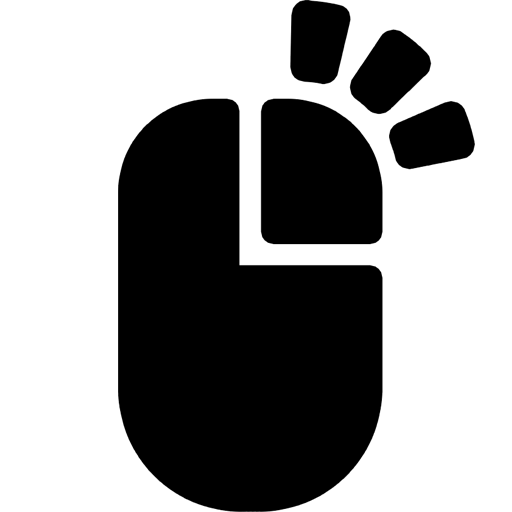
Alternatively, you canright-click the
shield icon next to your clock, then select VPN Settings from the menu.
Toggle the  Local Network Access option on or off, then click the back arrow to return to the VPN screen.
Local Network Access option on or off, then click the back arrow to return to the VPN screen.

You may need to re-connect to the VPN after saving this setting before the changes will be applied.
 macOS
macOS
If you have any wireless devices connected to your computer, we recommend enabling this option. Otherwise,  all traffic will be routed through the
all traffic will be routed through the  VPN tunnel, including your local/Wi-Fi traffic.
VPN tunnel, including your local/Wi-Fi traffic.
Disabling it provides an additional layer of security, by blocking all  outside traffic from reaching your
outside traffic from reaching your  local network. However, you may be
local network. However, you may be  unable to access these devices until you
unable to access these devices until you  disconnect.
disconnect.

This is especially important when you’re browsing the web at apublic hotspot, like at a
coffee shop or airport. You can safely enable this option when you’re connected to your home network.
 Local Network Access
Local Network Access
How to enable or disable Split Tunneling on your Mac computer:
Open  VirtualShield VPN and log in to your account, if you are not logged in already.
VirtualShield VPN and log in to your account, if you are not logged in already.

For more help logging in and connecting, see our .In the Secure VPN section, click the  slider icon to open the
slider icon to open the  VPN Settings panel.
VPN Settings panel.


If you can’t find this icon, click theclose button near the top-right to return to the Home/Overview screen.
Toggle the  Local Network Access option on or off, then click the
Local Network Access option on or off, then click the  close button to return to the Home/Overview screen.
close button to return to the Home/Overview screen.

You may need to re-connect to the VPN after saving this setting before the changes will be applied.
iOS
If you have any wireless devices connected to your phone/tablet, we recommend enabling this option. Otherwise,  all traffic will be routed through the
all traffic will be routed through the  VPN tunnel, including your local/Wi-Fi traffic.
VPN tunnel, including your local/Wi-Fi traffic.
Disabling it provides an additional layer of security, by blocking all  outside traffic from reaching your
outside traffic from reaching your  local network. However, you may be
local network. However, you may be  unable to access these devices until you
unable to access these devices until you  disconnect.
disconnect.

This is especially important when you’re browsing the web at apublic hotspot, like at a
coffee shop or airport. You can safely enable this option when you’re connected to your home network.
 Local Network Access
Local Network Access
How to enable or disable Split Tunneling on your Apple iPhone/iPad:
Open  VirtualShield VPN and log in to your account, if you are not logged in already.
VirtualShield VPN and log in to your account, if you are not logged in already.

For more help logging in and connecting, see our .Tap the  slider icon near the top-right to open the
slider icon near the top-right to open the  VPN Settings panel.
VPN Settings panel.


If you can’t find this icon, tap theOverview icon near the bottom to return to the Home/Overview screen.
Toggle the  Local Network Access option on or off, then tap the back arrow to return to the Home/Overview screen.
Local Network Access option on or off, then tap the back arrow to return to the Home/Overview screen.

You may need to re-connect to the VPN after saving this setting before the changes will be applied.
Android
If you have any wireless devices connected to your phone/tablet, we recommend enabling this option. Otherwise,  all traffic will be routed through the
all traffic will be routed through the  VPN tunnel, including your local/Wi-Fi traffic.
VPN tunnel, including your local/Wi-Fi traffic.
Disabling it provides an additional layer of security, by blocking all  outside traffic from reaching your
outside traffic from reaching your  local network. However, you may be
local network. However, you may be  unable to access these devices until you
unable to access these devices until you  disconnect.
disconnect.

This is especially important when you’re browsing the web at apublic hotspot, like at a
coffee shop or airport. You can safely enable this option when you’re connected to your home network.
 Local Network Access
Local Network Access
How to enable or disable Split Tunneling on your Android phone/tablet:
Open  VirtualShield VPN and log in to your account, if you are not logged in already.
VirtualShield VPN and log in to your account, if you are not logged in already.

For more help logging in and connecting, see our .Tap the  slider icon near the top-right to open the
slider icon near the top-right to open the  VPN Settings panel.
VPN Settings panel.


If you can’t find this icon, tap theOverview icon near the bottom to return to the Home/Overview screen.
Toggle the  Local Network Access option on or off, then tap the back arrow to return to the Home/Overview screen.
Local Network Access option on or off, then tap the back arrow to return to the Home/Overview screen.

You may need to re-connect to the VPN after saving this setting before the changes will be applied.
Common Questions
Do I need Split Tunneling if I’m not using Wi-Fi?
No, if you have an Ethernet orCellular/LTE connection you can safely disable this option. However, we recommend leaving it on in case your network changes.
Do I need Split Tunneling for satellite internet?
Yes, Split Tunneling is strongly recommended while using satellite-based networks like , , or . Sometimes it is required in order to establish a secure connection with your router.
Do I need Split Tunneling for Bluetooth devices?
No, this only applies to Wi-Fi andLAN (Local Area Network) connected devices. Your Bluetooth devices (mouse, keyboard, etc.) will not be affected.
Split Tunneling will not have any impact on these devices.





 Globalstar
Globalstar Viasat
Viasat